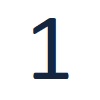
Download the DDS4U
Download the DDS4U app and click “Wanna try dds4u for your organizations? - Register Here”
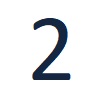
Registration
In the Registration page enter your Org details and fill all sections, Org code should be short as much as possible.

Register an admin
Now you have to register an admin to handle the platform. So fill all the sections which are required and submit
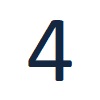
OTP
After Registration, OTP will be sent and validate your account and login with your password. Then Click “Set Up” and “Organizations Profile”
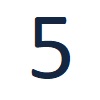
Update Fields
Update all required fields in Personal, Present Address, Billing Address, Pay Account, Documents, Regions (Enter all postcodes where Org Can provide services), Logo and Banner (Relevant to your Organisation).
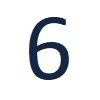
Settings
Click Settings and configure the App configurations respectively which includes TAX percentage, default commission of service contractor SMS, Email and Push notifications.
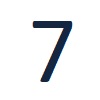
Setup
Click Setup > Services and add click + button on bottom to add your services / packages along with prices.
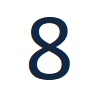
Assessment
Click Setup > Assessment and click + button to add your assessment on each service / package with relevant questions. So service contractors can provide assessment on the bookings with star ratings and comments.
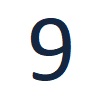
Agreements
Click Setup > Agreements and click + button to add your agreements between your Staff, Service Contractor and Customer accordingly. So when they download the app, they accept your terms and conditions.
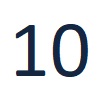
Feedback
Click Setup > Feedback and click + button to add your Feedback questions on each service / package with relevant questions. So customers can provide feedback on the bookings with star ratings and comments.
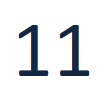
Profile
Then Click Your Profile Icon ( It’s ORG Admin persons profile )
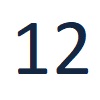
Address
Enter all details in Personal, Present Address, Billing Address, Pay account ( PayPal and Bank Details ), Documents ( Upload Required documents ) Profile Pic and Request Access ( Check your Intended org is getting displayed )
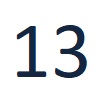
Switch to Org Toggle
Switch to Org Toggle and select the services / packages which org admin person is able to provide and save, then enter the Regions and fill the details of postcodes which org admin person is able to provide his services. In Billing enter all the fields relevantly.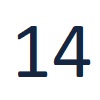
My Calendar
Go to the “My Calendar” page and click on the settings icon. Define Org Admin person availability for each day in the calendar settings. Any day you are not available leave it blank.
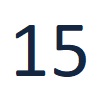
Education
Go to the “Education” page and click the upload icon to upload videos for your Service Contractor or Customers accordingly.
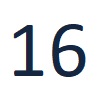
CRM Ready
Now your CRM is set to go and start using by adding your customers and with all other features. (Refer End User Guide for detailed usage of the platform)